Troubleshooting Wi-Fi not working
If your Wi-Fi interface is not working, you might experience the following:
There is no Wi-Fi menu in the system menu:

There is a Wi-Fi menu in the system menu, but connecting to a Wi-Fi network fails.
The interface is disabled because MAC address anonymization failed:
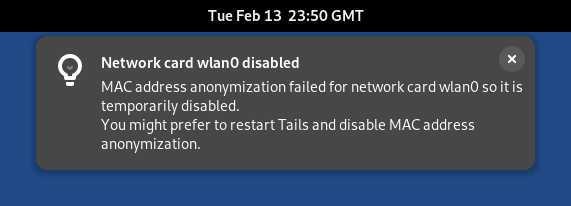
In this case, you can disable MAC address anonymization in the Welcome Screen. Doing so has security implications, so read carefully our documentation about MAC address anonymization.
The following notification appears:
Activation of network connection failed
To connect to the Internet, you can try to:
Use an Ethernet cable instead of Wi-Fi if possible. Wired interfaces work much more reliably than Wi-Fi in Tails.
Share the Wi-Fi or mobile data connection of your phone using a USB cable. Sharing a connection this way is called USB tethering.

See instructions for:
-
Only sharing mobile data works on iPhones and iPads; sharing Wi-Fi does not work.
Tails cannot hide the information that identifies your phone on the local network. If you connect your phone to a:
Wi-Fi network: the network can see the MAC address of your phone.
This has security implications that we explain in our documentation on MAC address anonymization. Some phones have a feature to hide the MAC address of the phone.
Mobile data network: the network is able to know the identifier of your SIM card (IMSI) and the serial number of your phone (IMEI).
-
Buy a USB Wi-Fi adapter that works in Tails:
Vendor Model Size Speed Price Buy offline Buy online Panda Wireless Ultra Nano 150 Mbit/s $20 No Amazon ThinkPenguin TPE-N150USB Nano 150 Mbit/s $64 No ThinkPenguin Check in our list of known Wi-Fi issues if there is a workaround to get your Wi-Fi interface to work in Tails.