Aby odinstalować Tails z pamięci USB i użyć go do czegoś innego, musisz go zresetować.
The content of the USB stick is lost in the operation, but an attacker might still be able to tell that Tails was installed on that USB stick using data recovery techniques.
You might overwrite any hard disk on the computer.
If at some point you are not sure about which device to choose, stop proceeding.
Make sure that the USB stick that you want to reset is unplugged.
Start Disk Utility.
A list of all the storage devices on the computer appears in the left pane of the window.
Plug in the USB stick that you want to reset.
A new device appears in the list of storage devices. This new device corresponds to the USB stick that you plugged in. Click on it.
In the list of storage devices, verify that the device corresponds to the USB stick that you want to reset, its brand, its size, etc.
To reset the USB stick:
a. If there is an Erase tab in the right pane, click on it and then click on the Erase button on the bottom right
b. If there is an Erase button on the top middle, click on it.
In the confirmation dialog, click on the Erase button to confirm.
In the Erase dialog, if you want the USB stick to also work on Windows and Linux, specify:
- Format: MS-DOS (FAT)
- Scheme: Master Boot Record
Click Erase.
If the erase process fails, try formatting the USB stick using the command line first.
Resetting a USB stick using the command line
Unplug the USB stick from the computer.
Open the Terminal utility from Applications ▸ Utilities.
Execute the following command.
diskutil list
It returns a list of the storage devices on the system. For example:
/dev/disk0 #: TYPE NAME SIZE IDENTIFIER 0: GUID_partition_scheme *500.1 GB disk0 1: EFI 209.7 MB disk0s1 2: Apple_HFS MacDrive 250.0 GB disk0s2 3: EFI 134.1 GB disk0s3 4: Microsoft Basic Data BOOTCAMP 115.5 GB disk0s4Plug in the USB stick that you want to reset.
Execute again the same command.
diskutil list
Your USB stick appears as a new device in the list. Check that its size corresponds to the size of your USB stick.
/dev/disk0 #: TYPE NAME SIZE IDENTIFIER 0: GUID_partition_scheme *500.1 GB disk0 1: EFI 209.7 MB disk0s1 2: Apple_HFS MacDrive 250.0 GB disk0s2 3: EFI 134.1 GB disk0s3 4: Microsoft Basic Data BOOTCAMP 115.5 GB disk0s4 /dev/disk1 #: TYPE NAME SIZE IDENTIFIER 0: FDisk_partition_scheme *8.0 GB disk1 1: Apple_HFS Untitled 1 8.0 GB disk1s1Take note of the device name of your USB stick.
In this example, the USB stick is 8.0 GB and its device name is /dev/disk1. Yours might be different.
If you are unsure about the device name, you should stop proceeding or you risk overwriting any hard disk on the system.
Execute the following command to safely eject the USB stick. Replace device with the device name found in step 6.
diskutil unmountDisk device
Execute the following command to format the USB stick. Replace device with the device name found in step 6.
sudo fdisk -iy device
You can try to reset the USB stick again using Disk Utility from the beginning of this page.