To uninstall Tails from a USB stick, and use it for something else, you have to reset it.
The content of the USB stick is lost in the operation, but an attacker might still be able to tell that Tails was installed on that USB stick using data recovery techniques.
You might overwrite any hard disk on the computer.
If at some point you are not sure about which device to choose, stop proceeding.
Make sure that the USB stick that you want to reset is unplugged.
打開磁碟工具.
A list of all the storage devices on the computer appears in the left pane of the window.
Plug in the USB stick that you want to reset.
A new device appears in the list of storage devices. This new device corresponds to the USB stick that you plugged in. Click on it.
In the list of storage devices, verify that the device corresponds to the USB stick that you want to reset, its brand, its size, etc.
To reset the USB stick:
a. If there is an Erase tab in the right pane, click on it and then click on the Erase button on the bottom right
b. If there is an Erase button on the top middle, click on it.
在確認的對話視窗中,按下清除鍵以確認。
In the Erase dialog, if you want the USB stick to also work on Windows and Linux, specify:
- Format: MS-DOS (FAT)
- Scheme: Master Boot Record
Click Erase.
如果清除操作失敗,請試著利用文字命令操作來格式化 USB 隨身磁。
Resetting a USB stick using the command line
電腦上拔除 USB 隨身碟。
Open the Terminal utility from Applications ▸ Utilities.
Execute the following command.
diskutil list
如果它傳回一個系統上的儲存設備清單,例如像:
/dev/disk0 #: TYPE NAME SIZE IDENTIFIER 0: GUID_partition_scheme *500.1 GB disk0 1: EFI 209.7 MB disk0s1 2: Apple_HFS MacDrive 250.0 GB disk0s2 3: EFI 134.1 GB disk0s3 4: Microsoft Basic Data BOOTCAMP 115.5 GB disk0s4Plug in the USB stick that you want to reset.
Execute again the same command.
diskutil list
你的 USB 隨身碟會出現在清單上的一個新設備。檢查 它的容量大小是否符合你的USB 隨身碟
/dev/disk0 #: TYPE NAME SIZE IDENTIFIER 0: GUID_partition_scheme *500.1 GB disk0 1: EFI 209.7 MB disk0s1 2: Apple_HFS MacDrive 250.0 GB disk0s2 3: EFI 134.1 GB disk0s3 4: Microsoft Basic Data BOOTCAMP 115.5 GB disk0s4 /dev/disk1 #: TYPE NAME SIZE IDENTIFIER 0: FDisk_partition_scheme *8.0 GB disk1 1: Apple_HFS Untitled 1 8.0 GB disk1s1Take note of the device name of your USB stick.
In this example, the USB stick is 8.0 GB and its device name is /dev/disk1. Yours might be different.
如果不確定設備名稱,你最好停止操作否則 會造成覆寫掉系統上任何一顆硬碟的風險.
Execute the following command to safely eject the USB stick. Replace device with the device name found in step 6.
diskutil unmountDisk device
Execute the following command to format the USB stick. Replace device with the device name found in step 6.
sudo fdisk -iy device
你可以試著使用本頁開始的 磁碟工具 來重置 USB 隨身磁。